Our motto & search engine
Page content
Problems with Java or the Server
Error: can not find main class or can not find jvm.dll
This article applies to:
- Platform(s): Windows 7, Vista, Windows XP, Windows 2000, Windows 2003
- Java version(s): 6.0
SYMPTOMS
During Java installation process error message dialog box displays
or
CAUSE
- Corrupt registry entries for Java
- Corrupt deployment.properties file for the Java
SOLUTION
Please follow the steps below for resolving this issue.
- Remove any traces of the failed Java installation by uninstalling Java.
- Download and install the Java offline installer package.
MORE TECHNICAL INFORMATION
Deployment Configuration File and Properties, Coreranch.com - Error: Could not find the main class. Program will exit.
Source: java.com
The server does not launch with Java JRE 7
Java JRE 7 and older are not supported by the server. Download "Remote PC Server Full with bundled JRE" or install Java JRE 8.
Error: JRE was not found
First JRE 7 is not supported. Install JRE 8.
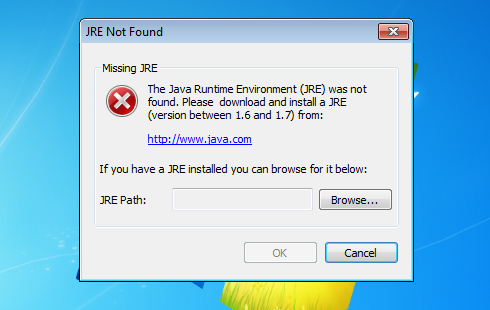
1st SOLUTION
- Go to the Control Panel
- Double-click on the icon Java Control Panel to open it
- Select "Java" tab
- Click on the View in Java Application Runtime Settings
- Appears a window with Java machines that you own on your computer and the folders where are installed. Change the path to Java JRE 8 (e.g "C:\Program Files (x86)\Java\jre8\bin\javaw.exe")
It should always be at least one entry and the active record is most recently installed JRE.
2nd SOLUTION
- Go to "C:\Users\USER\AppData\Roaming"
- Delete the folder Remote PC Server
- Run Remote PC Server app and the system will prompt you to specify the location of Java JRE
- Click Browse and choose Java JRE 8
- Confirm and if the server pops up the error, you will open the settings of the executable file and choose Properties -> Compatibility -> mark on Run as administrator and OK
MORE TECHNICAL INFORMATION
Java Control Panel, How do I set or change the PATH system variable?, How do I enable the latest Java version on my Windows system?
Preference error: Configuration file can not be written
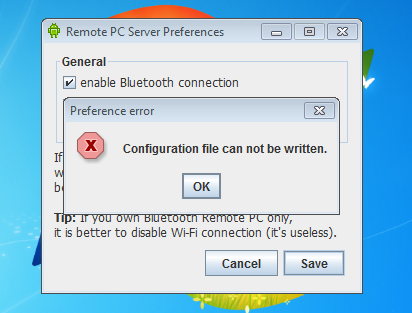
Run the application as Administrator (right-click on the executable or JAR file choose Properties -> Compatibility -> mark on Run as administrator. The program can not create or modify his files, because Windows has too strong a security policyin Program Files.
Videotutorial
- Preference error - Configuration file can not be written
- – How to remove the message "Configuration file can not be written" when working with the Server.
The server does not launch with Toshiba Bluetooth stack
...
Toshiba Bluetooth stack isn't compatible with Bluecove library (app's library responsible for Bluetooth).
MORE TECHNICAL INFORMATION
bluecove.org, [BlueCove-users] TOSHIBA Bluetooth stack support
The server opens with Nokia Ovi Suite
Right-click on Remote PC Server.jar in Windows Explorer -> Properties -> Change Opens with to Java(TM) Platform SE binary.
Source: onyxbits.de - I extracted the JAR file, but cannot find an executable file
The server does not launch with BlueSoleil Bluetooth stack
com.intel.bluetooth.BluetoothStackBlueSoleil.getLibraryVersion()
...
or
Error: IOException - Can't create Service [General fail]
![Can't create Service [General fail]](/images/screenshot/computer/systemtray_error_cant_create_service.png)
BlueSoleil stack is incomplete with BlueCove library (BlueCove supported stacks). Try different version of IVT Bluesoleil: thread on this issue.